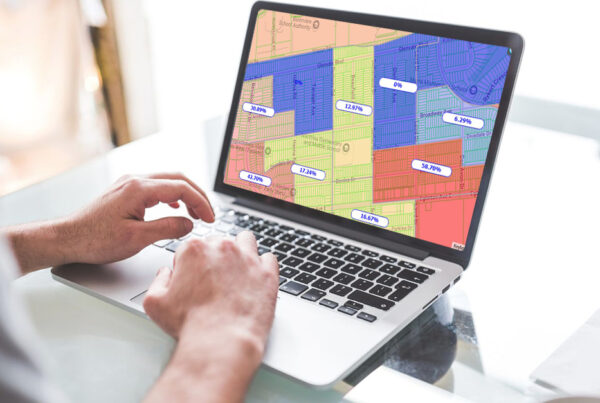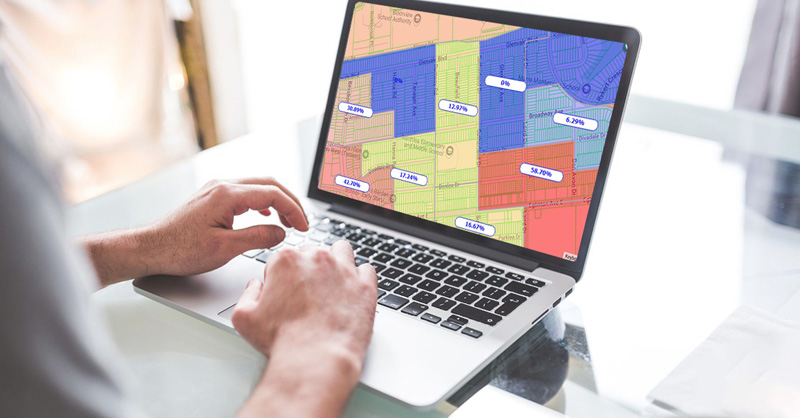We know real estate and pride ourselves on being your go-to source for the latest information on the Canadian housing market and the financial, mortgage, and real estate industries.
The Traits and Tools Every Developer Needs to Stay Ahead

In real estate development, the biggest challenges aren’t always obvious. A missed easement, an overlooked…
Joseph FernandoApril 22, 2025
Site Selection Simplified with GeoWarehouse

Finding the right land for your next development in Ontario can be complex and time-consuming.…
Joseph FernandoApril 14, 2025
Crack the Case: How Property Data is Changing Law Enforcement

What if the key to solving your next case isn’t hidden in a suspect’s story…
Joseph FernandoMarch 12, 2025
Expert Insights from the GeoWarehouse Academy Trainer: A Q&A with Our Customer Success & Training Specialist

What is the Title Check tool? What is the parcel register? How can I locate…
Joseph FernandoMarch 7, 2025
Unlock Rental Insights with the new Rental Map Feature in GeoWarehouse

As real estate professionals, understanding local rental markets is crucial for making informed decisions, whether…
Joseph FernandoMarch 4, 2025
How To Build Stronger Client Relationships using the GeoWarehouse Property Details Reports

Setting the Right Tone for Your Business Building relationships is the heart of any successful…
Joseph FernandoFebruary 26, 2025
Q&A with Anne Marie Lorusso: Parcel Register* Insights from the Title Search Mastery Contest Winner

As we wrap up our Title Search Mastery Contest, we had the opportunity to…
Joseph FernandoJanuary 17, 2025
Is GeoWarehouse Right for Me?

Exploring the Benefits and Limitations of GeoWarehouse for Real Estate Professionals When researching properties, land,…
Joseph FernandoJanuary 3, 2025
2024 in Review: How Realtors Leveraged GeoWarehouse® for Winning Results

Throughout the year, Realtors® have shared their experiences, showcasing how our tools and reports have…
Joseph FernandoDecember 16, 2024
The Traits and Tools Every Developer Needs to Stay Ahead

In real estate development, the biggest challenges aren’t always obvious. A missed easement, an overlooked…
Joseph FernandoApril 22, 2025
Site Selection Simplified with GeoWarehouse

Finding the right land for your next development in Ontario can be complex and time-consuming.…
Joseph FernandoApril 14, 2025
Crack the Case: How Property Data is Changing Law Enforcement

What if the key to solving your next case isn’t hidden in a suspect’s story…
Joseph FernandoMarch 12, 2025
Expert Insights from the GeoWarehouse Academy Trainer: A Q&A with Our Customer Success & Training Specialist

What is the Title Check tool? What is the parcel register? How can I locate…
Joseph FernandoMarch 7, 2025
Unlock Rental Insights with the new Rental Map Feature in GeoWarehouse

As real estate professionals, understanding local rental markets is crucial for making informed decisions, whether…
Joseph FernandoMarch 4, 2025
How To Build Stronger Client Relationships using the GeoWarehouse Property Details Reports

Setting the Right Tone for Your Business Building relationships is the heart of any successful…
Joseph FernandoFebruary 26, 2025
Q&A with Anne Marie Lorusso: Parcel Register* Insights from the Title Search Mastery Contest Winner

As we wrap up our Title Search Mastery Contest, we had the opportunity to…
Joseph FernandoJanuary 17, 2025
Is GeoWarehouse Right for Me?

Exploring the Benefits and Limitations of GeoWarehouse for Real Estate Professionals When researching properties, land,…
Joseph FernandoJanuary 3, 2025
2024 in Review: How Realtors Leveraged GeoWarehouse® for Winning Results

Throughout the year, Realtors® have shared their experiences, showcasing how our tools and reports have…
Joseph FernandoDecember 16, 2024